Accessibility
Browser options and versions
You can use your browser options to change the way our web pages display. This lets you change the text size on the pages, change the colour of the text or background, or use your own stylesheet instead of ours.
Screen resolution
We suggest minimum display settings for the pages are 1024x768 and 32-bit colour (Medium or Highest depending on your operating system). Please consult your computer's help files or supplier's instructions for setting your display options.
Browsers
Our website has been tested to ensure that we support a range of browser and operating system combinations. The following browsers have been tested: Microsoft Internet Explorer v7.0 and above; Chrome; Opera and Firefox.
We will add more browsers to the list above as we continue to test.
Display problems
Some of the features incorporated in the site may not work with earlier browser versions that do not support cascading style sheets. Please consult your browser help files and supplier information to ensure that your browser supports these.
Speech and text versions with Readspeaker
When you click on the 'Listen and text only' link on any of our pages, ReadSpeaker software will read the content of the site aloud. It can also read PDF and Word documents on the website. You can also use it to view a text only version of the site.
ReadSpeaker XT should not require any downloads, installation or plug-ins of software and should work on most computers and support most browsers.
All that is required is a live internet connection, browser and speakers (or headphones). ReadSpeaker XT will work on slower connections (33k modem and up).
How to use the ReadSpeaker Listen function
ReadSpeaker allows the text on the website to be read out loud to you. It provides you assistance if you have trouble reading text online. By having the text read out loud to you, you can understand the information on the website more easily. This makes the content more accessible and the website more pleasant to visit. As a user you don’t have to download anything.
How does it work?
Listen to the main content
You simply click the Listen button to listen to the webpage's content:
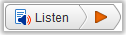
An audio player appears (see image below) and ReadSpeaker starts reading the text of the webpage out loud.

In the player you can:
- Pause/restart the reading
- Stop the reading
- Use the progress bar to navigate in the audio
- Adjust the volume
- Click the settings icon to adjust the behaviour of the service
- Click the download icon to download the audio file
- Close the player
You can use tab/shift+tab to navigate inside the player and press enter to activate a certain button or link.
Listen to selected text
You can select a part of the text that you want to listen to and then
press the pop-up Listen button that appears next to the mouse pointer.
When you click the pop-up Listen button, an audio player appears (see the image below) and ReadSpeaker starts reading
the text you have selected.

Settings
In the settings menu, you can:
- Choose whether you want to have the text highlighted while read
- Choose whether you want the text highlighted on a word and sentence basis, sentence only, or word only
- Choose style and colours for the highlighting
- Choose whether you want the reading speed to be slow, medium, or fast
- Choose whether you want the page to scroll automatically to follow the highlighted text
- Choose whether you want the pop-up Listen button to be shown when text is selected
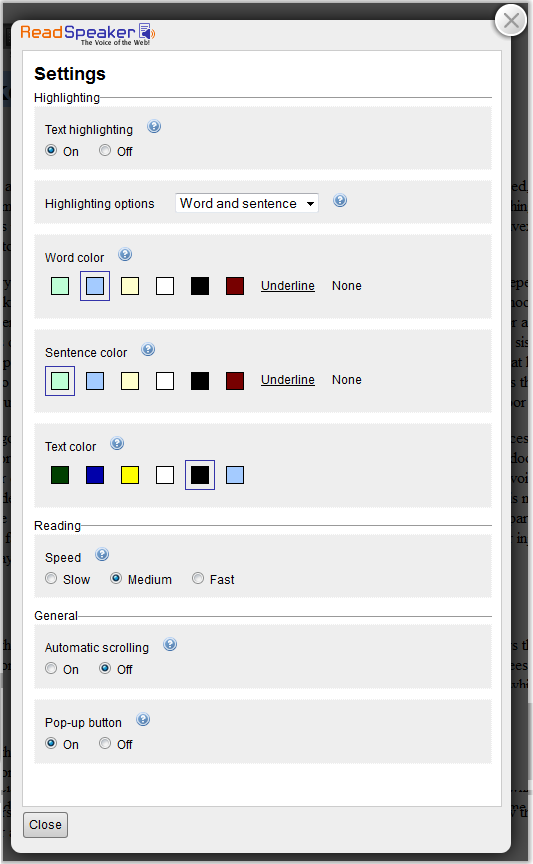
Please visit ReadSpeaker's website for more information about online text to speech.
Translation to other languages
You can translate any page from our website into a number of other languages by using the free facilities on AltaVista, Google and other free translation services such as freetranslation.com.
These translations are usually understandable but not perfect and there may be restrictions on the volume of text that can be translated at any one time. For customers who call in person or phone, our public offices can arrange interpreters over the telephone through the Language Line service.
Viewing publications
All publications or documents included on this site are in PDF (Portable Document Format). The title and description will tell you the format of the document, what size it is, and an estimated download time (on a 56k dial-up connection).
Portable Document Format (PDF) documents
We have made every effort to make our PDFs as accessible as possible, using bookmarks to aid navigation and tags to allow people using screen readers to access the content.
You will need Adobe Acrobat Reader installed on your computer to be able to view a publication in PDF format. If you don't have Acrobat Reader, go to www.adobe.com to download a free copy.
It is possible to have a PDF converted to html by Adobe on their website - go to Adobe PDF conversion tools . To use this facility, navigate to the document on our website that you want to convert, click on it and copy the url from the address bar at the top of your browser into the form. Although this type of conversion may be useful for some users, we cannot guarantee that documents will convert to html without problems.
Adobe also have helpful information on the accessibility features of Acrobat, at access.adobe.com.





